Unlocking iMovie '09 & '11
There is a reason that documentaries will cut away from an interview and show photos or other footage while the interviewee's voice continues over top the alternative footage. (The alternative footage in this case is often called the B-roll.) This is a great film-making technique. Who wants to stare at the same person sitting still in a chair for five minutes, even if they are saying something really important? You see the same thing happening in newscasts. Most sports guys are not exactly handsome, and their ridiculously colored sport coats are even worse. It's much better that we can watch the footage of the high school football game while the sports guy dazzles us with his voice instead of his jacket.
iMovie HD was up to this task. Exporting the audio from a video track was as easy as selecting a menu item. A common misconception is that iMovie '08 removed this feature. It's still there, but like everything else in the new iMovie, it's different, and in this case even a little better.
Although this wasn't on my list for the week, there has been a lot of demand for a How To on this feature. Here is how you extract audio from a video clip.
A rose by any other name
Everyone who was used to extracting audio from a clip probably went to the iMovie '08 help documentation and searched for the term, "extract audio." It didn't turn up. And so, many reasonably assumed that it can no longer be done. But it can. Apple just decided not to call it "extracting audio". There are some who say they found a description of the feature in the help documentation, but I have had no such luck. (An incredibly helpful Apple Support Specialist hooked me up with an explanation of how it works.) Whatever Apple calls it now, I am still calling it "extract audio".
Double the fun
This feature requires a little bit of planning. That's because you can't easily extract the audio from a clip that you've already added to your project. Instead, you can only extract it from a clip in the Event Browser. The easiest way to manage this is to plan on dragging a clip into your project twice. Here is a sample walk-through of the process.
First I select a range of video in my Event Browser and drag it to my project. In my project window, it will look something like this:
The range I selected in the Event Browser should still have the yellow (but now appearing gray) line around it. Taking care not to lose that selection by clicking somewhere else, I drag the exact same clip to the project, but this time I am holding down the Command (Apple) and Shift keys. I drop it at the beginning of the corresponding clip in the project window, making sure to hold those two keys until after I let go of the mouse. Now, just the audio from the clip has been added, represented by a little green flag below the video clip.
There's always a catch
I could stop there and all of you would know everything about extracting audio. But, there are some oddities about working with extracted audio, or any audio for that matter, that I feel compelled to point out.
Some of you may find yourselves wanting to come back from your B-roll footage to the original video, just like you might do in a newscast by coming back to your newscaster. This means that you need to make sure that whatever middle footage you remove from your A-roll perfectly matches the length of the B-roll footage you insert. If you don't do this, your audio will be out of sync when you come back to your A-roll.
The easiest way to do this would be to split your audio so you can match the pieces of audio and video together. Unfortunately, you can't split an audio track in iMovie '08, only shorten and lengthen it. You could deal with this alternatively by only dragging from the Event Browser the audio that corresponds with the B-roll. It would look something like this: Drag in the A-roll footage; add your B-roll footage drop in the corresponding extracted audio; drag in more A-roll footage. This will work fine as long as you pay attention to select the proper ranges in the clips in your Event Browser. If you are having trouble selecting the clips with accuracy, go read the post I made about frame-precise edits.
How to make frame-precise edits
But what if you want insert B-roll footage while working inside the project window? Let me show you something to watch out for. If I select the range I want to delete, it looks like this:
Notice that I have a total of 15 seconds of video and 15 seconds of corresponding audio. I can also tell how much I have selected if I look at the bottom of my project:
This is telling me that I will need to come up with 2.2 seconds of B-roll to replace the clip I am deleting. When I actually hit the delete key, the selected video is deleted, and I am left with this:
Here is where an oddity (well, actually a bug) pops up. I should have about 13 seconds of video and 13 seconds of audio. The audio track--the little green flag--actually says I have 15 seconds of audio, even though the track is finishing at the same time as my 13 seconds of video. Maybe the 15 seconds will show up when I drop in the right amount of B-roll footage?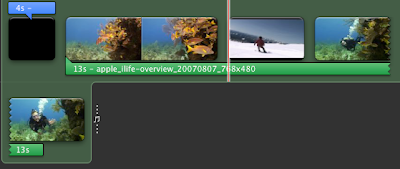
No! The audio clip really was only 13 seconds! It got shortened by a new "feature" that automatically cuts all audio to end with the last video clip. Adding enough footage after the fact doesn't restore the lost audio. I can fix this problem by just dragging out the end of my audio clip, but I can avoid it all together by taking another approach.
More Planning Ahead
Before I delete any of the A-roll footage, this time I will add in the B-roll footage I want at the end of the project.
This is actually a wise practice anyway, because usually if you go to a B-roll, there is something of a specific length that you want to show, so why not begin with adding it to your project? Notice that the extracted audio ends before my B-roll clip starts. (This B-roll is actually just a photo I added.)
Carrying on, I select a range of the A-roll for deletion that is the same length as my B-roll footage. I go ahead and delete it, and you will notice that the B-roll footage at the end preserved the length of my extracted audio.
I move my B-roll footage to the middle where my A-roll was deleted, and I get this:
The full 15 seconds of extracted audio was preserved. All that remains to to mute the audio on the A-roll video, so that you don't have two tracks playing the same audio. Just select the clip you want muted and open the Audio Adjustments window. The button looks like this:
And the window looks like this:
Reduce the volume for that clip to zero, just like I did in this window. Leaving this window open, select the other A-roll clips that need muting and do the same thing. Your final project window should look something like this:
Notice how my A-roll clips have a muted speaker icon on them. (That icon on my B-roll footage is actually telling me that it is a picture, not video. Pictures don't have audio, hence no speaker icon.)
Let's be precise about it
You may have now noticed a hitch in my description of the process. Even if you replace 2.2 seconds of A-roll with 2.2 seconds of B-roll, your audio sync could still be off by a tiny bit. This is because with video, there are anywhere from 2.5 to 3 frames of video (depending on your format) per tenth of a second. Even if you measured out 2.2 seconds of B-roll, you could still be 1 to 2 frames out of sync. How can you repair this accurately?
Again, an incredibly helpful person at Apple helped me out with this one. If you have a clip selected, choose "Trim..." from the Edit menu.
This shows the original source footage in the project window and gives you the opportunity to basically reselect the video you added to your project.
For the really cool trick, hover your mouse over the edge you want to extend or shorten and. while holding down the Shift key, use your left or right arrow key to bump the selection left or right by one frame. If you were just barely off on your sync before, one or two key strokes should be sufficient.
The same trim trick works for the extracted audio. If you want to make adjustments to that, select "Trim..." from the Edit menu again. You will see the source video in your project view again, but it will appear as a waveform. Reselect the range you need and click done. You should now have a well synced A to B to A sequence, with A-roll audio running throughout.
The best laid plans
So planning really is key to using extracted audio efficiently. In some ways I like the new way better, but this has more to do with the way iMovie edits by reference rather than making changes to the actual clips. In the old days, if you deleted your extracted audio, you had to make sure you were quick to undo your mistakes. That clip was all you had, absent reimporting the video you were using. This new way is much more forgiving. However, this forgiving nature is necessary, considering the clumsiness of the tools you have to use to edit audio. All in all, you can get the same results as before, so we can be grateful this functionality didn't really get the axe.

August 19, 2007 at 12:41 PM
I tried your steps and they're a big help for cutaways. One thing baffled me. You suggest that I can "Trim..." the inserted B-roll clip to (in a convoluted way) re-sync the audio for the A-roll that follows. I couldn't get the shift-arrow gesture to do anything but move the red line. Is there another keystroke that extends or contracts the selection to the red line?
August 21, 2007 at 3:44 PM
(I think I posted a followup but don't see it here, so I'll repost...)
The video I was playing with was HDV/AIC, which (simply put) is harder to edit at the frame-accurate level. When I repeated the exercise with DV footage, it seemed to work, although I could only tweak the ending frame, not the 1st frame.
August 24, 2007 at 4:31 PM
Neil,
Thanks for sharing about the differences between HDV and DV footage. I haven't had the chance to play with HDV footage yet, so it's great to get insights from others.
Have you tried editing the first frame of your A-roll footage when you cut back to it? I have tried doing that shift-arrow trick again, and it works with DV and MPEG4 footage.
March 5, 2008 at 11:48 PM
I bought David Pogue's book, and I've tried the method here, but I have no luck with the extract audio method.
The 2nd time I try to drag the clip with the CMD+Shift key held down, it just bounces back.
Could this be something that was eliminated with iMovie 7.1.1??
If so, I guess Apple REALLY wants us to buy Final Cut.
March 7, 2008 at 12:21 PM
Your cutaway manual is extremely helpful. Thanks!
May 28, 2008 at 2:27 PM
Thank you so much for this post. Huge help!
May 31, 2008 at 6:19 AM
AMAZING HELP!!
you are a lifesaver
thanks for helping me enjoy I-movie 08 even more!
June 5, 2008 at 3:08 AM
you're the man - this is very helpful.
only one problem: if you insert a transition as you're returning to the A-roll, it screws up the timing.
any easy way to recover from this (without fiddling for an hour with the shift-arrow combination)?
June 23, 2008 at 10:00 PM
omg, this is the only explanation i found on the web that actually told me how to do a proper overlay. i'm absolutely appalled it was this difficult to figure out. thank you for your help!
July 14, 2008 at 8:21 PM
How is this "better" in any way shape or form? Honestly, the previous method of extracting audio was easy enough to understand and use. This is just awful and it deserves the scorn that has been heaped on iMovie 08 because of it.
July 25, 2008 at 8:27 PM
for the part where you are adjusting the sync frame by frame using the trim command, it only works for me if i do option-arrow, not shift-arrow.
August 1, 2008 at 10:05 PM
I use the tip and it worked out really good! the only hard thing is lining up the video to match. I did the best I could using I movie...... hey if yall want check it out :
http://uk.youtube.com/watch?v=hiPr06eyVV8
August 1, 2008 at 10:06 PM
I use the tip and it worked out really good! the only hard thing is lining up the video to match. I did the best I could using I movie...... hey if yall want check it out :
http://uk.youtube.com/watch?v=hiPr06eyVV8
August 2, 2008 at 9:10 AM
YOU are a lifesaver! I'm just so glad you go to the trouble of sharing what you know with the rest of us in the world. Thanks!
August 21, 2008 at 3:00 AM
What would I have to do if I wanted to add transitions in between the cut outs/ins? I wouldn't want it to just cut away just like that. Please email me back @ vanessa.llave@yahoo.com
Thank you!
August 29, 2008 at 10:19 PM
Thank You! Thank You! Thank You! Thank You! Thank You! Thank You! Thank You! Thank You! Thank You! Thank You! Thank You! Thank You! Thank You!
December 17, 2008 at 9:12 PM
You don't need to extract audio in the Events Browser.
Try cmd-shift dragging in the Project Browser and you get the same effect.
December 23, 2008 at 7:31 AM
Thank you, but how do you save the audio as its own file so it can be imported into iDVD or otherwise used outside of iMovie? (I really can't believe Apple removed the Extract Audio menu option that was there before. Just awful.)
January 2, 2009 at 2:22 PM
THis was so helpful to me. Thanks
I had spent a while trying to figure it out. The only thing that was easy is when I searched in the help I only used the word "extract" so it showed up right away.
January 25, 2009 at 8:36 PM
YOU ARE A FUCKING LEGEND
January 29, 2009 at 11:18 PM
OMG the skidmarks i developed over the last 4 hours watching teeny youtube vid's trying to find this answer have been reversed. Thnkye so. And my girlie just dropped her nickers
February 2, 2009 at 11:30 AM
Bloody fantastic - thanks mate, saved me a lot of faffing around. Why don't they tell you all that in the online help!!!
Good on you and thank you.
February 4, 2009 at 9:30 AM
An amazing tip; if it looks complicated, it's really a lot simpler than it appears.
March 3, 2009 at 4:20 AM
I really miss the iMovie HD timeline view, extract audio tool and, well, simplicity. This may be more forgiving of me, but I am substantially less forgiving of it. That is to say: it sucks.
I just may grab iMovie HD off an old Mac and see if it runs on Leopard.
March 3, 2009 at 4:27 AM
OK for anyone who really hates this process, just grab iMovie HD off your Tiger CD/DVD (if you have one...) and use it instead. It runs on Leopard just fine, tho it's not 64-bit I'm not sure if iMovie 08 is either. All I do know is that it's process for extracting/adjusting audio actually makes sense.
Thanks for the tutorial though... I could _not_ figure out how to do this using 08 till I read your post.
March 17, 2009 at 7:33 AM
I HATE iMovie 08. There, I said it and I feel better. Now I guess I need to deal with the fact that they designed it for media neophytes who will never use it while alienating the rest of us who understand a bloody timeline and WOULD use the product. My first major disappointment with Apple. Sucks.
April 1, 2009 at 11:44 PM
Thank you so much for this!! How can I take that audio and use it outside the program???
Please let me know
April 1, 2009 at 11:46 PM
Thank you again for this!!
Can you tell me how to take that audio and use it outside the program!!
Blessings!!
Daniel
April 4, 2009 at 4:03 PM
"Unfortunately, you can't split an audio track in iMovie '08"
Isn't iMovie sucks? Why Appla has to make this complicate?
April 9, 2009 at 2:44 PM
This comment has been removed by the author.
April 9, 2009 at 2:45 PM
I'm using imovie 08, and have recently done my first 2 camera shoot.
My HD camera has the main footage and the highest quality sound.
My older camera has clips I want to insert, but the sound quality is not as good as the HD camera.
How do I insert clips from the older camera, while keeping the sound track from the HD camera?
April 24, 2009 at 9:10 AM
Thank you! Worked perfectly for me and saved me from having to learn Final Cut Express.
June 1, 2009 at 12:05 PM
THANK YOU VERY MUCH!
June 13, 2009 at 8:14 AM
Okay, I haven't got too far with this, but getting to the first stage - of seeing actual extracted audio - I cried! After so many hours of trying! Thank you for leaving this advice out there mate.
September 1, 2009 at 7:38 PM
When trying to edit the audio out of a clip - my 'window' just doesn't appear! (The overlay window that gives you the option of muting the clip)
It's killing me. And there are no settings in 'window' to show me how to bring it back!
Death! This program is the worst everrr
November 9, 2009 at 12:12 AM
The team that came up with iMovie '08 should all be shot.
December 28, 2009 at 6:18 AM
Why is Final Cut Pro easier to use than iMovie? haha.
January 27, 2010 at 9:07 AM
This was the first clear explanation I have found. I did it! Thanks!
I have also found a description in Help:
"To extract audio from a video clip and add it to a project:
Select the frames with the audio you want from a video clip in one of your iMovie projects or Events.
Hold down the Command and Shift keys as you drag the selection over the video clip in the project where you want the sound to play.
A green sound effect icon appears below the video clip where you placed it."
Much less clear, imo
February 5, 2010 at 1:05 AM
Thanks so much for this, now I can edit my Wedding Video!!
I have one other question, though I'm using iMovie '09 when flicking between video A and video B the volume seams to lower for video B, then returns to the same level in video A. I have clicked on Normalise volume but this doesn't seam to make any difference (not sure if it would in this case) Any idea where I could be going wrong?
February 10, 2010 at 9:51 PM
Brilliant. Congrats on finding a "very helpful" Apple source! Thanks so much for sharing this. I've gotten partway through it, enough to believe I can handle the rest.
I may still spring for FCE anyhow...
March 11, 2010 at 1:25 PM
You pretty much just saved my (academic) life. It's kinda hard to go from being a Final Cut Pro user to trying out iMovie for the first time. thanks so much for this article.
March 30, 2010 at 2:01 PM
This is horrible.
Any experienced editor will CRINGE at this method. This is solid proof that IMOVIE is a next-to-useless program that's designed to make musical slide shows with pictures of your kids.
The ability to edit images and sound separately has been around since the advent of the motion picture. Only a moron would design a program that takes this many steps to accomplish something so simple. Any NLE will give you the ability to do this with one simple step. Even if i didn't have ANY experience as an editor, I would find this discouraging and confusing beyond belief. I'd rather use a linear tape-to-tape setup than this. I'd rather use a Steenbeck than this!
It's hilarious when i hear people talk about the virtues of this program. It's horrible. You can't argue against this. I guess it's better than having NOTHING to edit your project with, ... but not by much. Seriously.
May 4, 2010 at 5:08 PM
This blog is very useful for me! because i'm a dancer, so, when I watch a cool clip I really want the audio and I can't do it! So thanks for the information!!
May 4, 2010 at 5:09 PM
cool blog
July 11, 2010 at 7:41 PM
You are a lifesaver.Seriously. The 30-dollar book I bought today? Worthless.
July 11, 2010 at 7:42 PM
You are seriously a lifesaver. The 30-dollar book I bought today? Worthless.
March 12, 2011 at 6:38 PM
Thank you so much for taking the time to help those of us who are iMovie illiterate. The first part worked perfectly for me, and I didn't need the rest.
March 26, 2011 at 10:41 PM
Thank you so much for posting these steps. I've bookmarked, and will visit your blog often.
March 31, 2011 at 12:16 PM
I think the problem is that everyone looking for b-roll instructions types in the word b-roll and imovie for helpin Google.
Imovie has a b-roll process that's much less convoluted but you have to type in the words "adding cutaway clips" in the Imovie help field. It's a simple process that gives you total control. Once you follow the instructions, you just drag you b-roll over a clip, right click "cutaway" and it appears in a b track with a gray border around it. You can even adjust the fade and opacity. Check it out.
June 17, 2011 at 8:26 PM
U r a genius
August 3, 2011 at 11:10 PM
I love how Apple makes things so incredibly simple that they become incredibly difficult and unintuitive.
October 4, 2011 at 7:21 AM
Thanks very much for the tip. Blogs like yours make the lives of people like me much easier!
December 4, 2011 at 8:52 AM
Thank. You. So. Much. This worked PERFECTLY the first time I tried it. Now I have a REALLY COOL effect.